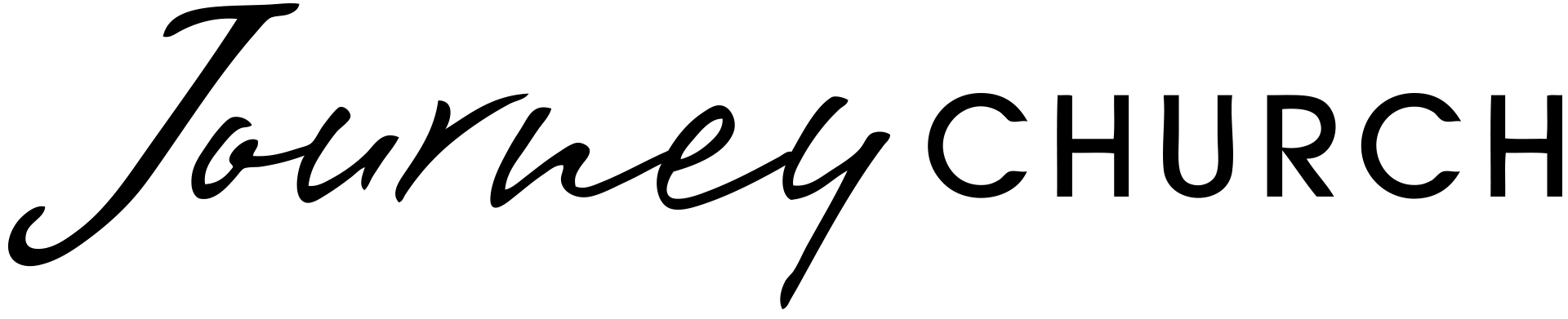Why do we record? We always want to get better!
At Journey Church we have a standard of excellence to do the best we have with what we got while removing as much distractions as possible. Being able to listen back and improve every week is an incredible asset.
#1 – Improve Individual Instruments / Singers During the Week
On Sunday mornings it’s hard to really refine sound/tones of instruments and singers. Recording allows us to work on this during the week without the hustle and bustle of Sunday mornings.
#2 – To Train to Get Better
Any volunteer or staff can train on the sound board during the week to learn the system better.
#3 – To Send Some Off to Get Professionally Mixed and Mastered
If we have an incredible set or song where it was absolutely amazing, we have the ability to take it to the next level and push it out!
Reaper Recording Setup Instructions
- Open up the Reaper software
- Click File – Project Templates and select “Journey Record and Playback Template”
- Click File – “Save Project As” then go to Desktop / Sunday Recordings and create a New Folder with the date.
- Name the file and click Save
- Hit record at the start of service
- Hit stop at the end of the serice and click “Save All”
- Exit out of Reaper and click “Save”
Reaper Playback to Waves SoundGrid SuperRack
- In Reaper, open up the playback file, select where you want to playback and hit Play
- In SuperRack SoundGrid – hit the Flip A/B button to change the input from the X32 to Reaper Sound Computer.
That’s it!